We often use computer at a friend’s home, in Office, College and in Cyber Cafe. But we can’t rely on the security of that system. There could be key-loggers or Trojan Horses installed on it, which can record your each activity and send it to the wrong hands.
Please note Keyloggers have nothing to do with the strong password. They can record all your activities, including usernames, passwords, and what sites you have accessed etc.
To overcome this thing, Google provides an extra layer of security known as 2-Step Verification. After activating this service, first of all you need to enter your login credentials and thereafter, you need to verify the login by the security code received on your mobile phone.
To activate Google 2-Step Verification, you can follow these steps :
1. Sign in to your Google Account
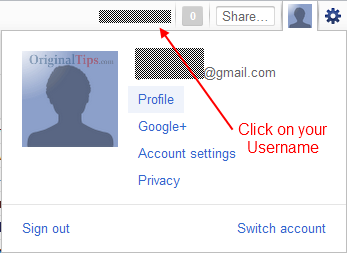
2. Click on your Username

3. Go to the Account Settings

4. On the Account Settings page, you will get an option by the name “Using 2-step verification”. Click on the edit button.
5. Click on Start Setup
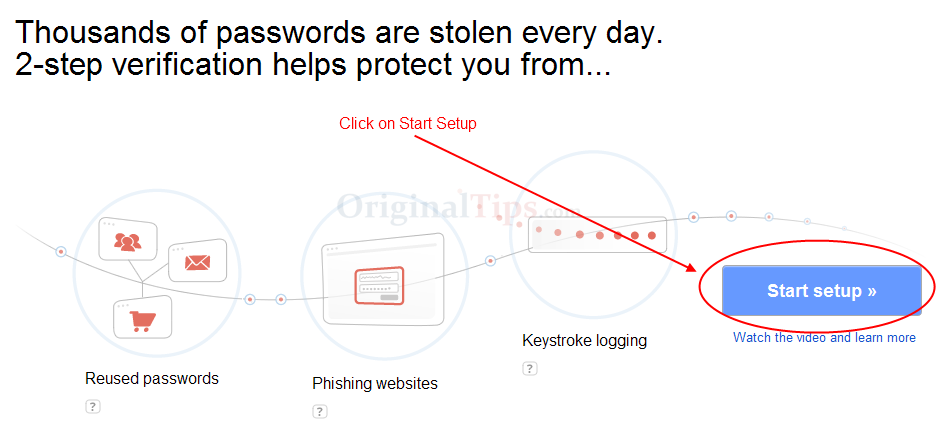
6. Select Country, Update your Mobile Phone Number and Send code button.

7. Enter and verify the code received on your mobile phone.


8. Remember Cookie on Computer for 30 Days :
If you are using 2-Step Google Services at your home itself, then this 2-step verification could be annoying. So to get rid of this, you can tick on the option “Remember this computer for 30 days”. This option will save a cookie in the browser for 30 days.

9. Turn On 2-Step Verification :

So your 2-Step verification has been successfully setup.
Now whenever you login to your Google Account (any google service), you will need to enter do this verification.
After applying 2-Step Verification : If you are accessing Gmail, Google Search, Youtube or any other Google Application from your Mobile Phone or Tablet PC, then you need to create Application-Specific Passwords for accessing them. You are also advised to add a backup phone in your google account and download the backup passwords to get direct access, if your phones are not available.