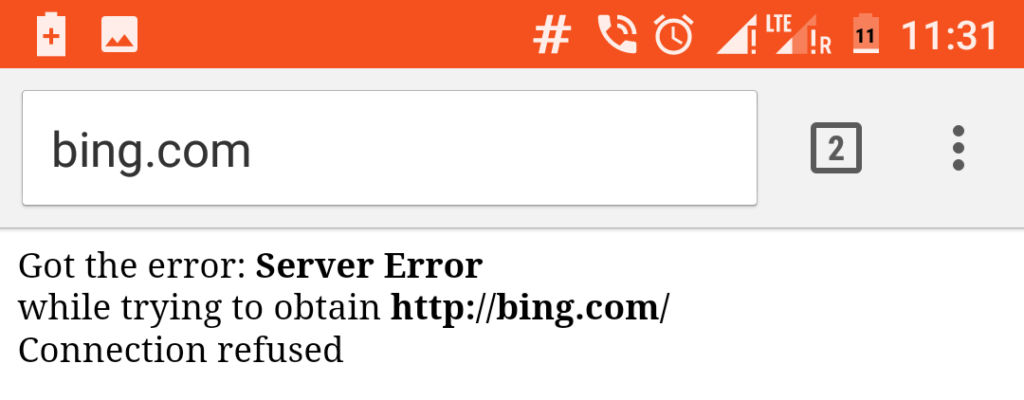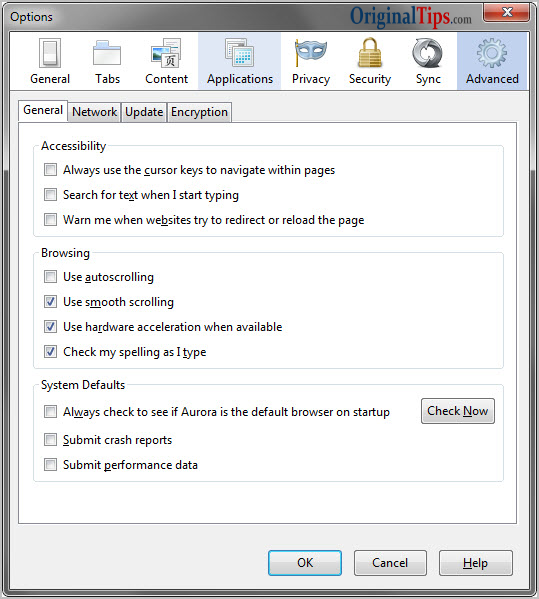Do you ever get such kind of errors on your Mobile Phone or Computer/Laptop while Browsing the Internet?
Do you see something similar to:
Got the error: Server Error
while trying to obtain http://www.google.com/
Connection refused
If yes, then you are not alone. Even we got the same error many times but then we deeply analyzed the issue and here are our observations, which might not help you get it resolved but at-least you will have an idea that why such error is coming. This could be a great help to the Normal Non-Tech-Savvy audience.
Here is the screenshot of a 4G Phone where same issue had forced us to roll our eyes:
Steps to Reproduce the Error:
- Enable 4G LTE/3G or even 2G on your Smartphone
- Browse any website via any of the browsers (e.g. Google Chrome, Mozilla Firefox, Opera, Opera Mini etc.) in your Phone or Dongle attached to the Computer/Laptop
Why this error comes:
According to our findings, such error could arise from any or combination of the below reasons:
- Issue on Phones and Dongle connected devices like Laptop or Desktop/PC:The Mobile Network Operator can have some issue on the towers nearest to your location, while providing Internet Access to the audience.In our case network operator was Airtel, and we faced this issue while we were traveling in NCR (from Delhi to Gurgaon – Near to Iffco Chowk). The error persisted more than 2 hours in normal day time: 11 AM to 1 PM.
- Issue on Phone Only:There might be the case where you have Rooted your Phone and installed Ad-Blocker Plus on it. In this case, if your Ad-Blocker Settings are not updated or not properly saved, it may lead to such kind of errors while browsing the Internet.
What could be the Resolution or Solution to resolve such errors:
- If you are getting the Connection refused bug onto your phone even if you haven’t yet changed or modified any core-Android file settings, then there is a high possibility that your Network Operator does have some issues in your locality.To just cross-verify, try Turning-on the Internet Data on another SIM Card, if you have the other. If another SIM can run your Internet, then certainly the issue is with the Network Operator of your previous SIM.Additionally, you can verify with your mate around that whether he/she is able to access the Internet or not.To resolve this, please call onto the Customer Care number of your Network Operator.
Customer Care No. of Different Mobile Network Operators in Delhi/NCR:
Airtel Customer Care Number – 121 / 198 (Toll-Free), 9810198101 (Prepaid), 9810012345 (Postpaid)Vodafone (Earlier Hutch/Essar) Customer Care Number – (+91 9811098110 from any phone or 199 chargeable at 50p for 3 minutes for agent access)
Idea Customer Care Number – 12345 (chargeable at 50p for 3 minutes for agent access)
Reliance Customer Care Number – *333 ( Chargeable at 50p / 3 min for Agent assistance ), or call 198 (toll free)
Aircel Customer Care Number – 121 / 198 (Toll-Free) / 9716012345
BSNL Customer Care Number – Landline Call Center Number ‘1500’ Number ‘1800-345-1500’, BSNL Mobile all India Helpline Number ‘1503’ Number ‘1800-180-1503’
Tata Docomo Customer Care Number – 1800 266 1515
Telenor India Customer Care Number – 198
MTS India Customer Care Number – 199 (Toll free from MTS) or 9136155155 (Voice), or 9136955955, 1800 2081 955 (Toll free)
MTNL Customer Care Number – 1500, 1501, 1502, 1503, 1800111503 (Toll-Free)
- If above case is not applicable for you, then this must be a case of Rooting and Modifying the Android Native System Files.To resolve such errors,i. Backup your Full Phone-Data
ii. Perform the Factory-Reset to your Phone and Wipe the Internal MemoryThis should resolve the problems that could have raised from Rooting and Installing any harmful or malicious apps onto your phone.
Hope this article helps you resolve the connection refused issue while surfing the internet.
Please let us know your feedback using the comments section provided below.