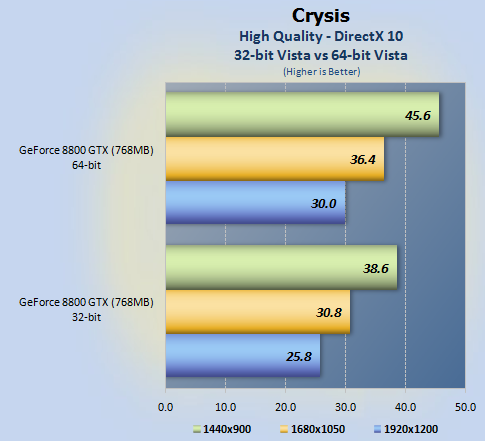Have you ever tried to use the Web Browser Address Bar as a Calculator.
With Google : You can write the calculation in Google Search Box, and your results will appear when you hit the enter key.


This calculation is done by the Google Servers, and sent to you as a search result. Google also has a number of Key Combinations for various data look-ups like Current Time in New York, 1$ in INR etc.

Without Google : Though the Google can perform your calculations but what if you have no access to the internet?
If you get into some situation, where you want to use browser as a calculator without using the internet, then You can follow this simple procedure,
1. Go to the browser Address Bar,
2. Write javascript: followed by the desired calculation, and press the enter button.
Benefits of using this offline calculator : You can also perform the complex calculations by using this offline browser calculator, which can’t be done by the Google Calculator.

To get the complete supportable mathematical functions list, you can visit the Mozilla Developer Docs.
Here are some example javascript codes :
1. javascript:Math.sqrt(32) [To find the square root of a positive number]
2. javascript:Math.pow(3,9) [To find What is x to the power of y]
3. javascript:Math.random() [To find random number between 0 & 1]
Enjoy!