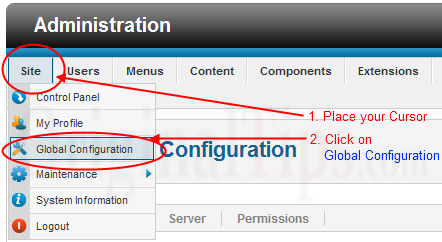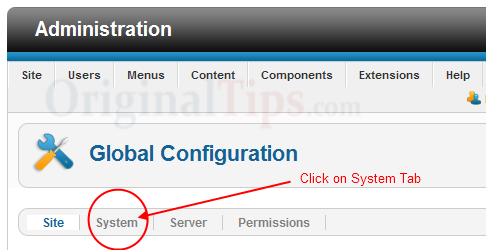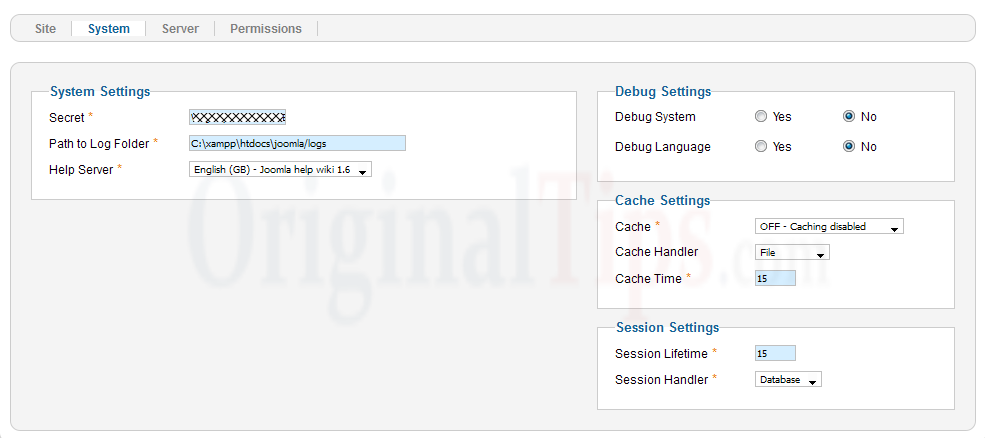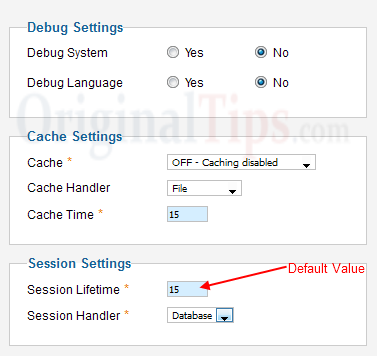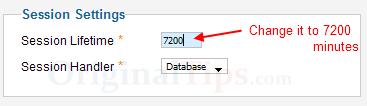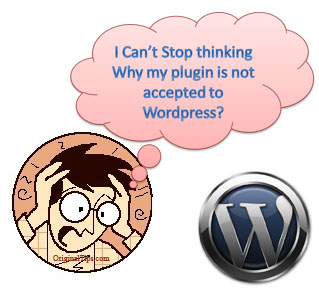Did you ever feel to mix or combine more than 1 RSS feeds into a Single Feed? Well, if yes then you can do that easily by using 2 services, Yahoo Pipes and Google Feedburner.
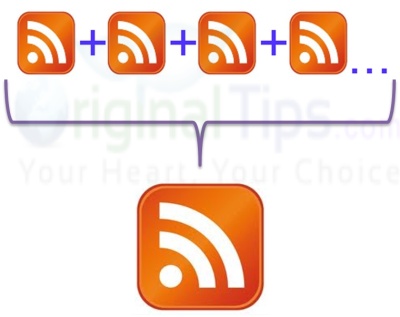
I will guide you through the whole process of combining/Merging multiple RSS feeds into the Single One.
Procedure :
1. First of all login to pipes.yahoo.com, and click on “Create a Pipe” button.

2. Now Drag and Drop the Fetch Feed button to the working area

3. Click on Plus (+) icon, to add desired number of feeds

4. Now add the RSS feeds Links in the text-boxes, and Drag and drop the lower blue circle to the Pipe Output blue circle. (as shown below)

5. Save the project

6. Set a name to this project
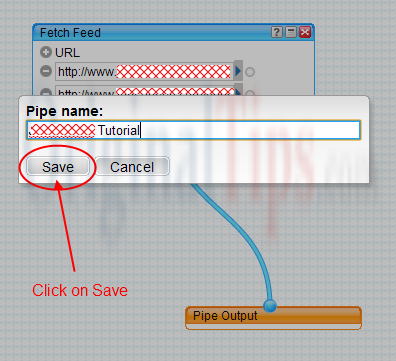
7. Now Run the Saved Pipe, to see the implementation

8. Here you will see a combined RSS Feed. You can publish the RSS feed to the public, and can get a link to this new RSS Feed.
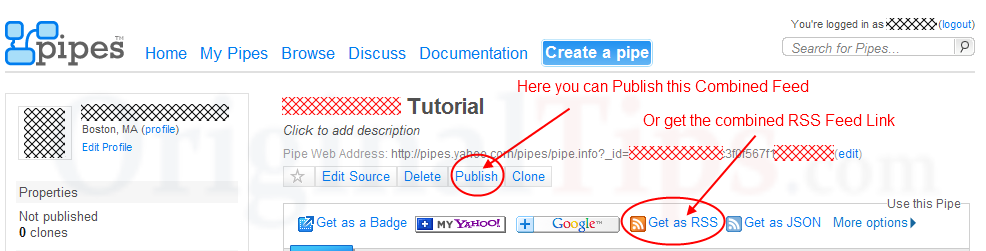
After mixing all your RSS feeds into one, you can burn it by using the Google Feedburner.
1. Login to Google Feedburner at feedburner.google.com, and enter the new RSS Link (from Yahoo Pipes)

2. Now Burn the New Feed.
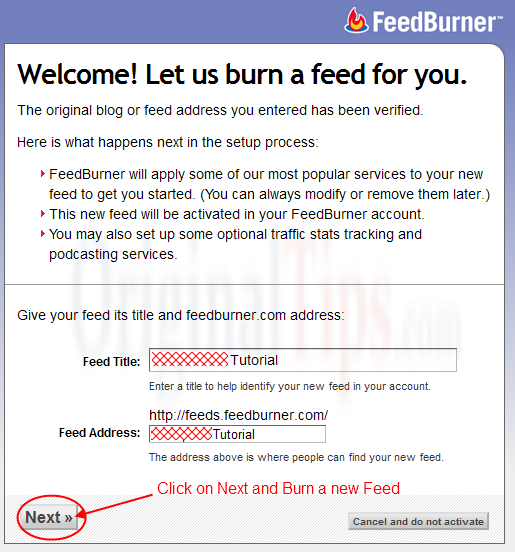
We have also made a video in order to describe this process.