Most of the time you get annoyed when you automatically get logged-out from Joomla administrator panel after a certain time.
It hurts more when you are in middle of writing an article, and Joomla gets logged out without saving it. Now if you have manually saved that article then its good, but if you haven’t then you will have to write the full article again.
Here is the method to change this Default Timeout Session Lifetime :
1. Go to Joomla Administration Panel, and Login with your Credentials
2. Move your mouse cursor to Site Option. Now click on the “Global Configuration” link from the dropdown.
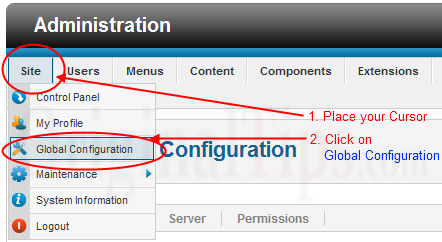
3. Now click on System Tab
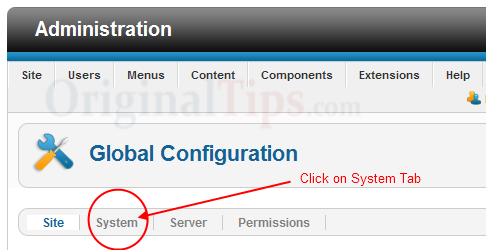
4. Look for the “Session Settings“,
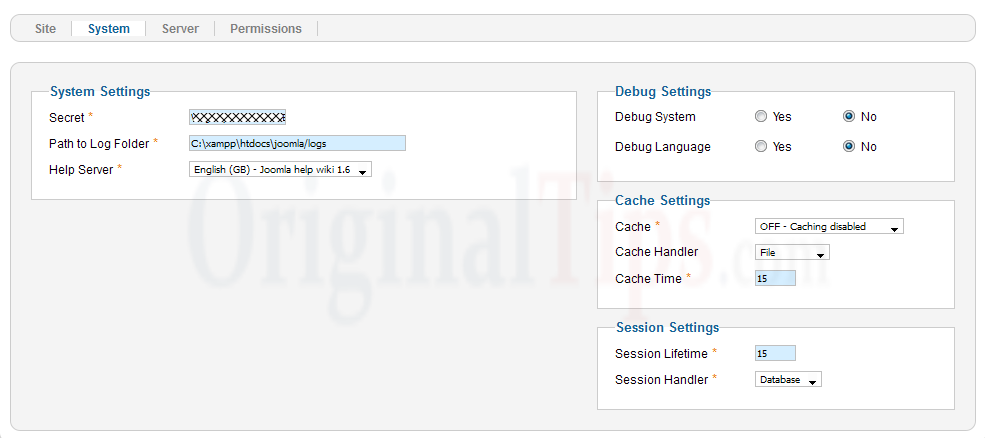
5. Change Session Lifetime from default to 7200
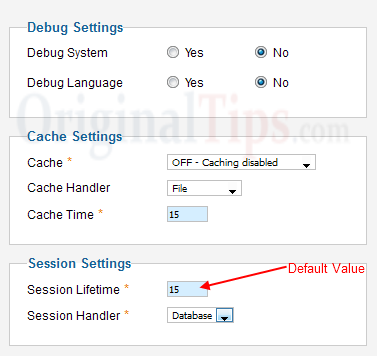
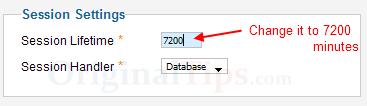
Now your Joomla Administrator Panel will not get logged out automatically within 5 days (5*24*60 = 7200 minutes). You can also change this value to your own.
Note : As per our testing, this trick is applicable to Joomla 1.5, 1.6 and 1.7.